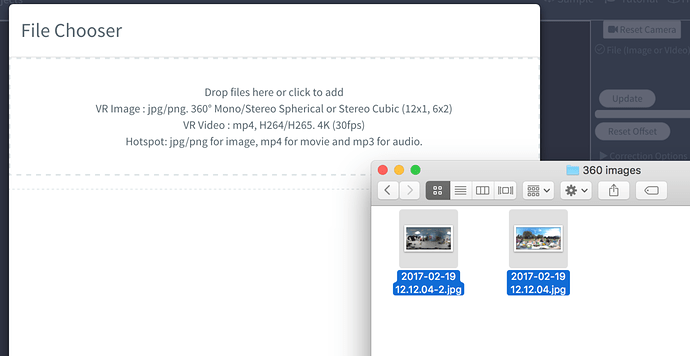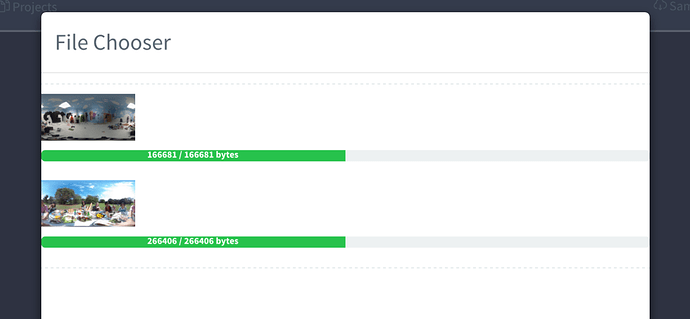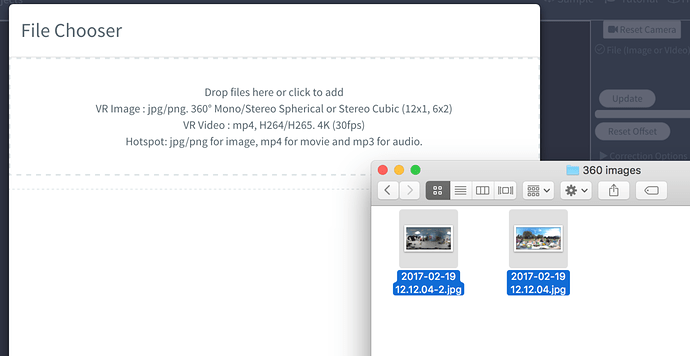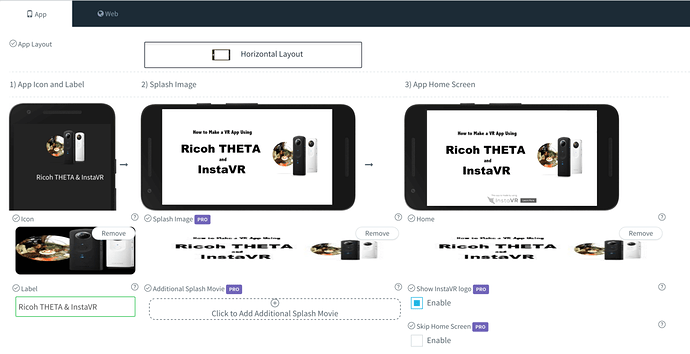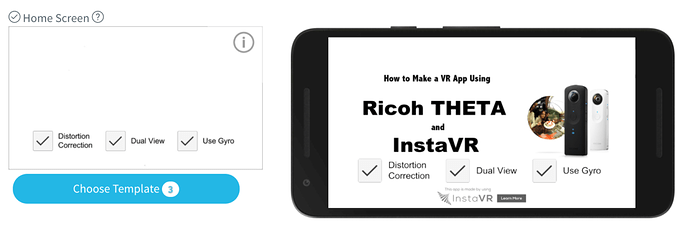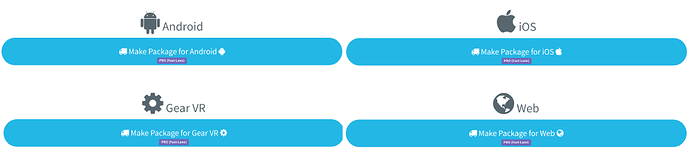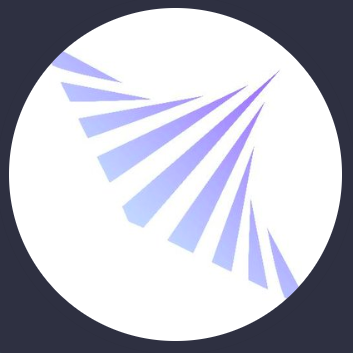
InstaVR
What is InstaVR?
InstaVR is a web-based program that allows you to create VR apps for publishing across all the major platforms: iOS, Android, Google Cardboard, Gear VR, Google Daydream, HTC Vive, Oculus Rift and Web Embed. Our program is easy-to-use and requires no coding. You can literally go from using your Ricoh camera to augmenting your media with Navigation Links, Hotspots, and Calls-to-Action to having published VR apps in minutes. Our program works as a monthly or annual subscription service, though you can start off at the Free level to create a small, proof of concept app.
Why Should You Turn Ricoh 360 Images + Videos Into VR Apps?
Ricoh makes it very simple to post your images and videos to locations like Facebook 360 and YouTube. Sometimes you need more though. With powerful platforms like Gear VR, Google Daydream, HTC Vive, and Oculus Rift, you can create a more immersive experience for your end users. And with iOS, Android, and Google Cardboard, codifying your entire VR experience into a single app allows for easy and professional distribution, such as through iTunes or Google Play.
If you intend to use your 360 images or video for professional reasons – for VR training, for Conference/Tradeshows, for Marketing/Sales presentations, for Real Estate, etc – you should strongly consider creating VR apps using a platform like InstaVR. Though a headset like Google Cardboard is cheap and easy to acquire, a bigger investment in a quality headset like Gear VR or Google Daydream could make a big difference in how your end users react to your 360 experiences.
You’ve invested the time and energy to capture great media using your Ricoh Theta S… why not make your end user experience as immersive and memorable as possible?
Step-By-Step Guide from Image/Video Capture to Completed App
(Much of the below guide can be found on our Web site, in this blog posting: http://www.instavr.co/articles/general/how-to-make-a-vr-app-using-the-ricoh-theta-instavr)
-
Sign Up for InstaVR (it’s Free!)
The first thing a VR enthusiast will have to do is sign up for an InstaVR account. It’s free and simple — just visit http://www.instavr.co -
With a free account, you can quickly and easily author your first VR app. That 360 immersive app can then be published across a number of platforms, including iOS, Android, Google Cardboard and Gear VR.
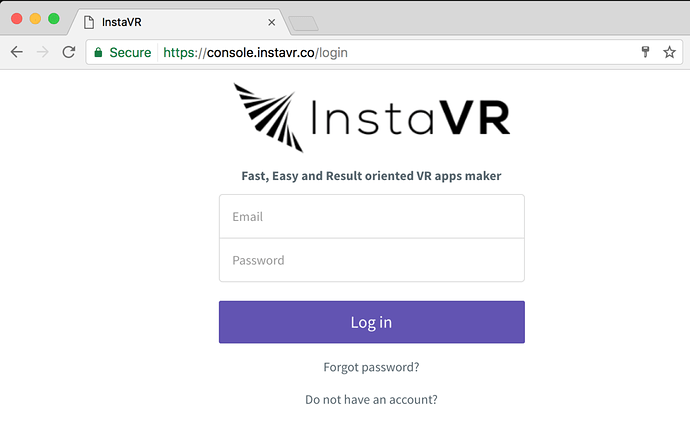
-
Move Your Photos/Videos from Ricoh Theta S to InstaVR
InstaVR is a completely web-based solution. Our preferred upload format is JPEG & MP4. Luckily, those are two of the capture formats of the Ricoh Theta S!
Once you’ve downloaded your images/videos from the Ricoh Theta S to your computer, identify the images/videos you’d like to use in your app and place them in a folder.
In the Author section of InstaVR, press the “Click to Add VR Contents” button. You can then drag-and-drop your folder of 360 images/videos, and start the upload process.
Fig. Just drag-and-drop to InstaVR to manage your assets.
Fig. InstaVR automatically optimizes your assets and generates renditions to support various platforms.
Fig. Preview 360 images ( or videos ) in InstaVR web dashboard immediately.
3. Author Your VR App
After your panoramas are uploaded and available in preview mode, you’ll want to author your VR Experience. There’s three main overlays you can add for your app users to interact with: Navigation, Hotspots, and Calls-to-Action.
a.) Link- This is for adding Navigation between your 360 degree scenes. After adding the Navigation link within the Panorama, you select the subsequent panorama or video you’d like your app user to go to. These Navigation links are activated by either looking at them (headset) or clicking on them (WebVR).
b.) Hotspot- A hotspot is a gaze-activated overlay on top of your 360 images or video. Hotspots can be still images, videos, audio narration or text.
c.) Action- A call-to-action overlay utilizes an API between InstaVR and your phone. Gazing at a call-to-action icon can either initiate a phone call or open a web page on your mobile device.
Fig. Previewing video embedded into a hotspot
4. Branding Your VR App
After you’ve authored your VR experience, you’re going to want to put the finishing touches on your app. This includes selecting an app icon, an app home screen, and (if a Pro customer) an app splash image or video.
Fig. Icon, Splash Image (or Video) and Home screen are configurable.
Fig. Adding several toggle options for non-head mounted display audiences.
5. Publishing Your VR App
The last step in app creation is publishing your app. For free users, you can create an in-house iOS or Android app, a Gear VR app, or a Google Cardboard app. For Pro & Enterprise users, we also offer the option to publish to the iTunes or Google Play Stores, publish to Web, and publish to HTC Vive, Oculus Rift, and Google Daydream.
All of the publishing platforms are essentially one-click. (Gear VR does require an .osig file and iTunes publication requires a certificate, but we walk clients through the process for obtaining those) And if you run into any issues, our Customer Support team is available via Live Chat 24 hrs/day, Monday through Friday. (US time)
That’s it! It really is that simple! You can see for yourself in this video:
How to Go From Ricoh Theta to InstaVR App in Minutes
Example Apps Created from Ricoh Theta Media
The Ricoh Theta S is likely the most popular camera used by our clients. Why? It’s simple, portable and has created a large number of success stories. Our users are anxious to see the new model of Ricoh, which will include 4K and Spatial Audio, both of which our system supports.
Here are two apps created by a client using the Ricoh Theta S + InstaVR, submitted and accepted to the iTunes and Google Play Stores. They include images & video, with Hotspots and Navigational Link overlays. Enjoy!

iTunes - Virtual Traveler: VR Taj Lite
Google Play - Virtual Traveler: VR Taj Lite
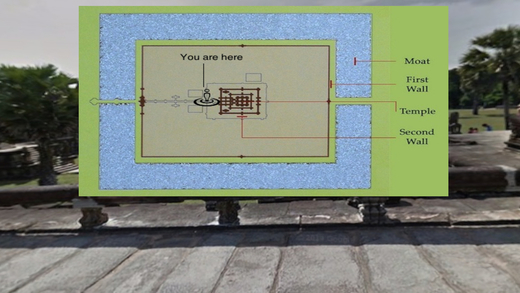
iTunes - Virtual Traveler: VR Angkor Wat Lite
Google Play - Virtual Traveler: VR Angkor Wat Lite